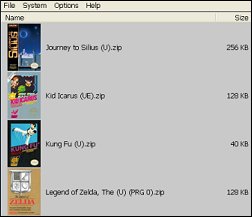Help
Guides for particular areas of Jnes, some of these guides are contributed by the infamous Gent
Android Privacy Policy
1661347694000 posted by Jabo Help
Privacy Policy
Last updated: August 2022
No information that is gathered from application users. Any in app purchases you engage in are only shared with Google and stored on their infrastructure.
Last updated: August 2022
No information that is gathered from application users. Any in app purchases you engage in are only shared with Google and stored on their infrastructure.
Integration with Media Center
1208001064000 posted by Jabo Help
Windows Media Center is a great platform for providing a usable media
experience on top of a standard Windows PC. In this guide we will
figure out how to add Jnes to Media Center so you can play your
favorite games from your couch. The Media Center team provides
basically two points of integration:
- Native .NET assemblies that are loaded into Media Center
- External Applications that are launched from Online Media Program Library
Read more
Movie recording tips for Jnes
1207850109000 posted by Jabo Help
Jnes records game play to a data file which contains the state of the
NES plus your input. If you are just interested in capturing movies
for yourself or sharing them with people who have Jnes, this is the most efficient way.
However if you want to share your video on social media or YouTube.com you will need to convert your Jnes movie file to an AVI which contains the video and audio. Additionally in order to keep the file to a reasonable size it is necessary to compress it.
Advanced users may desire to click the the Configure button to change the bitrate and other quality options. Generally speaking a bit-rate of 750K is more than sufficient for rendering. If you are rendering for publishing I would suggest recording in Jnes and then using a third-party program such as ffmpeg to reduce the file size further. Once rendering starts be patient, it may take a while.
If you are short on time or XviD is not working, Cinepak Codec by Radius is included with most versions of Microsoft Windows, and can be an alternative for short videos.
Known issue with XviD
Some versions of XviD may open a diagnostics window with frame encoding information when you are recording. If this window is left open it will crash Jnes once recording finishes, make sure you close it!
However if you want to share your video on social media or YouTube.com you will need to convert your Jnes movie file to an AVI which contains the video and audio. Additionally in order to keep the file to a reasonable size it is necessary to compress it.
Setup rendering to AVI with XvID:
- Make sure you have XvID x86 installed
- Open the game you captured the movie from
- Navigate menu File Capture Movie Play
- Select the movie you have captured
- Click Save As and choose a location to store your AVI file
- In the codec selection dialog pick "Xvid MPEG-4 Codec"
- You may now Start playback
Advanced users may desire to click the the Configure button to change the bitrate and other quality options. Generally speaking a bit-rate of 750K is more than sufficient for rendering. If you are rendering for publishing I would suggest recording in Jnes and then using a third-party program such as ffmpeg to reduce the file size further. Once rendering starts be patient, it may take a while.
If you are short on time or XviD is not working, Cinepak Codec by Radius is included with most versions of Microsoft Windows, and can be an alternative for short videos.
Known issue with XviD
Some versions of XviD may open a diagnostics window with frame encoding information when you are recording. If this window is left open it will crash Jnes once recording finishes, make sure you close it!
Artwork Packs
1203850967000 posted by Jabo Help
To enable the artwork browser mode navigate to Options ▶ Settings ▶ Rom Browser. Once enabled the Rom Browser will display large images instead of default file small icons.
Configuring the artwork is a manual effort left to you, to change a game's image: Select the Game ▶ Right Click ▶ Change Artwork.
It's that simple! The actual artwork files you select for a game are then stored in the "artwork" subdirectory where Jnes executes from. Jnes simply stores the image with the same name as the ROM file you selected so it may load it later.
While no artwork is included with Jnes, Gent has generously put together a box art pack for US region games and it is provided as a download below. You are of course encouraged to download any artwork yourself not included in this pack.
Configuring the artwork is a manual effort left to you, to change a game's image: Select the Game ▶ Right Click ▶ Change Artwork.
It's that simple! The actual artwork files you select for a game are then stored in the "artwork" subdirectory where Jnes executes from. Jnes simply stores the image with the same name as the ROM file you selected so it may load it later.
While no artwork is included with Jnes, Gent has generously put together a box art pack for US region games and it is provided as a download below. You are of course encouraged to download any artwork yourself not included in this pack.
Emulation issues
1179773384000 posted by Jabo Help
| version | reporter | description |
|---|---|---|
| 1.0 | iconoclast | Chess Master does not work properly |
| 1.0 | squall | kirby adv (u) only text area shakes |
| 1.0.1 | Bippo Ernesti | Gimmick save state issue |
| 0.6 | jabo | Life Force fire stage scroll weirdness |
| 0.6 | Will4u | Rad Racer(s) has minor glitches |
| 1.0 | Will4u | Marble Madness "Time To Finish Practice Race:" display is very glitchy |
| 0.6 | unknown | Back to the Future 2 & 3 weird palette |
| 0.6 | xamenus | Spiderman and the Sinister Six, weird scrolling issue |
| 0.6 | Crazy Brute | The Legacy of the Wizard (Dragon Slayer 4) boss battle crash? |
| 0.6 | unknown | Fester's Quest crash at specific point, other emus too? fixed? |
| 0.6 | jabo | Castlevania 3 screen flash after you beat a boss |
| 0.6 | jabo | Adventures of Dino Riki |
| 1.0 | Riony | Tiger-Heli constantly flashing |
| 1.0 | Pelayus13 | Wai Wai World 2: hub in the lower part of the screen is not visible |
| 1.0 | Wiill4U | Firehawk glitches |
| 1.0 | Gerhalt | Alien Syndrome graphics incorrect |
| 1.0 | Gerhalt | Monster In My Pocket graphics incorrect |
| 1.1 | JP | Demon sword graphics incorrect |
| 1.1 | JP | Bo Jackson baseball graphics during at bat |
| 1.1 | Kettle | Controllers with same name selection issue [unverified] |
| 1.1 | Gerhalt | Crisis Force title screen incorrect |
| 1.1 | NesAddict | TMNT1 crashes in stage5 at technodrome |
| 1.1 | Kirbyfan | Mike Tyson's Punchout extra bell ring |
Netplay guide
1177350113000 posted by Gent Help
Setting Up & Using
Jnes already has its saves and screenshots Folders set as Default but you will have to set your Netplay Directory
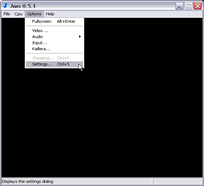
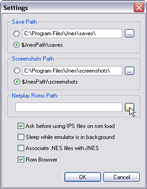
Click on Options and then click Settings and another Dialogue will open. Once the Dialogue opens, on the Netplay Roms Path Section select where your roms are located. Once you have checked it is correct press ok.
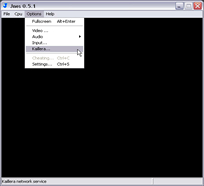
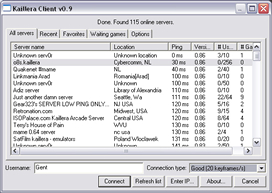
Jnes already has its saves and screenshots Folders set as Default but you will have to set your Netplay Directory
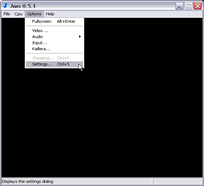
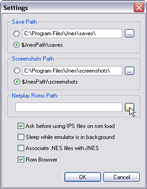
Click on Options and then click Settings and another Dialogue will open. Once the Dialogue opens, on the Netplay Roms Path Section select where your roms are located. Once you have checked it is correct press ok.
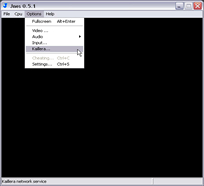
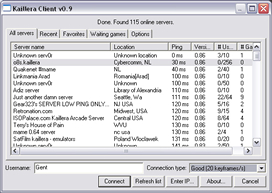
Read more